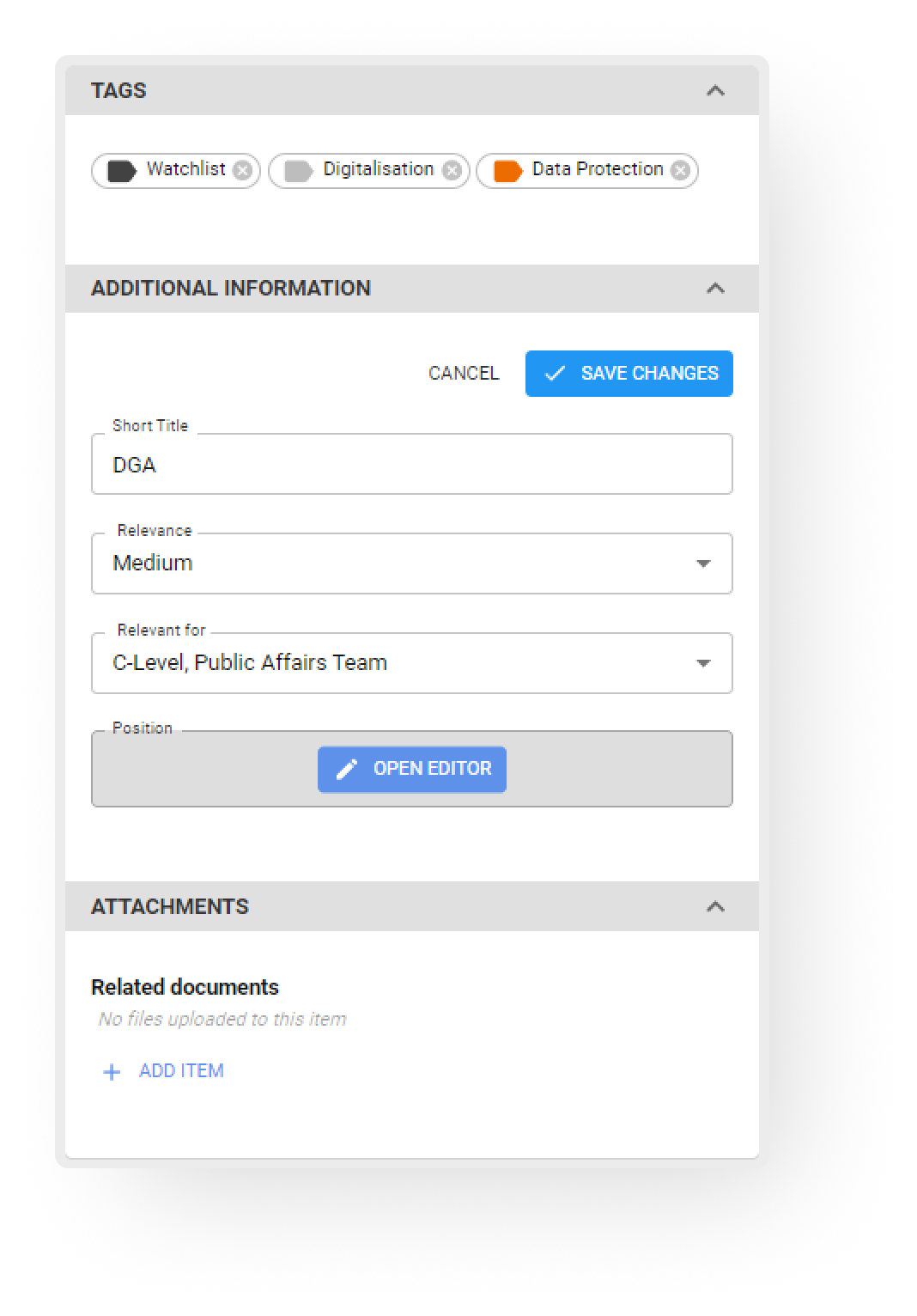Create and use tags to categorise and retrieve relevant items easily. Use them to simplify team collaboration, or to generate reports quickly and effortlessly. Add custom data fields to add internal notes, document your insights and prioritise items as you need.
Create and manage your tags
Tags can be created by users with Read/Write or Admin permissions, ensuring controlled access. They can only be removed by Admins or the user who created the tag.
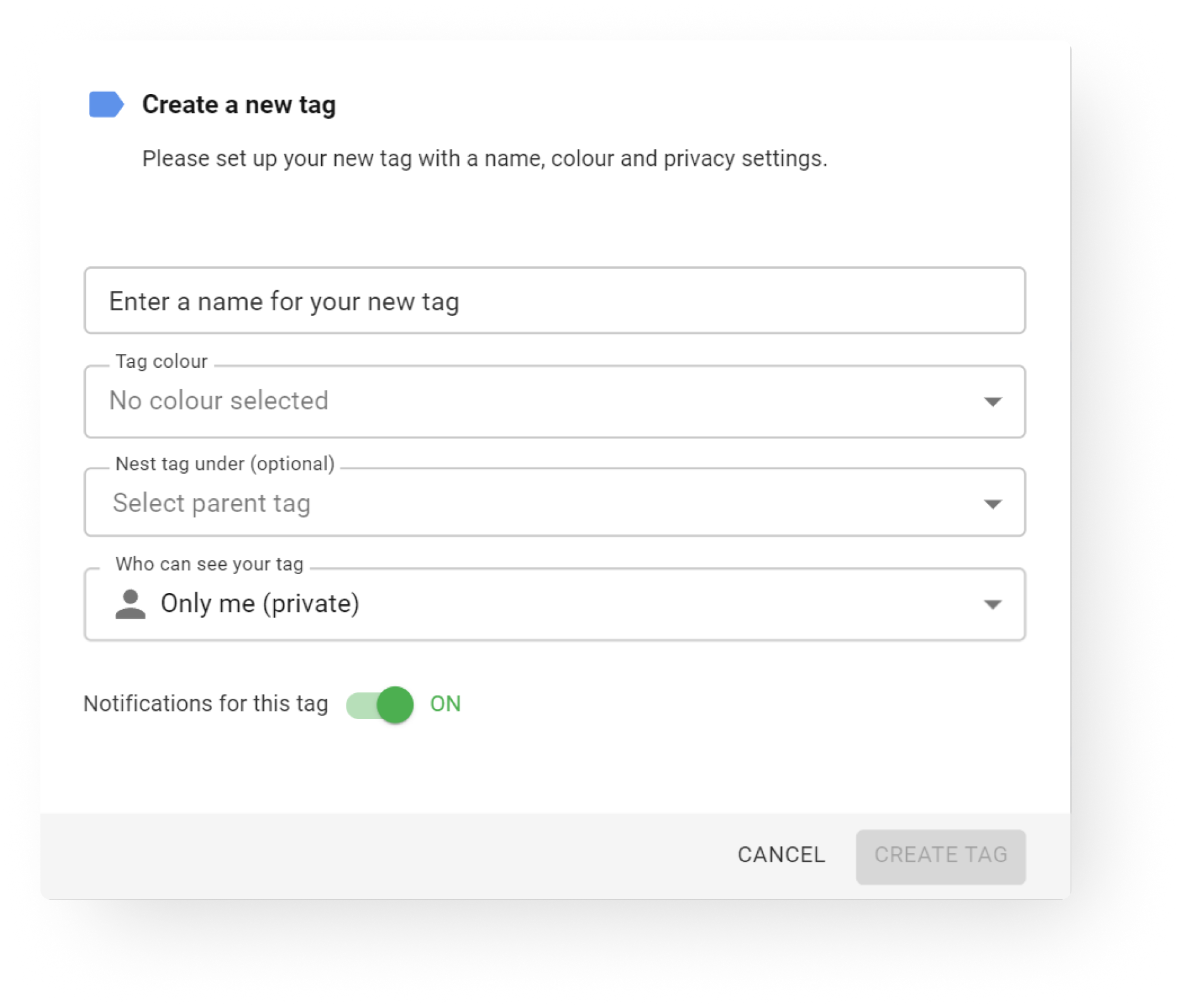
- Assign tags to categorise and quickly find various items such as documents, contacts and organisations.
- Select a colour for your tag to recognise at a glance items belonging to a specific category.
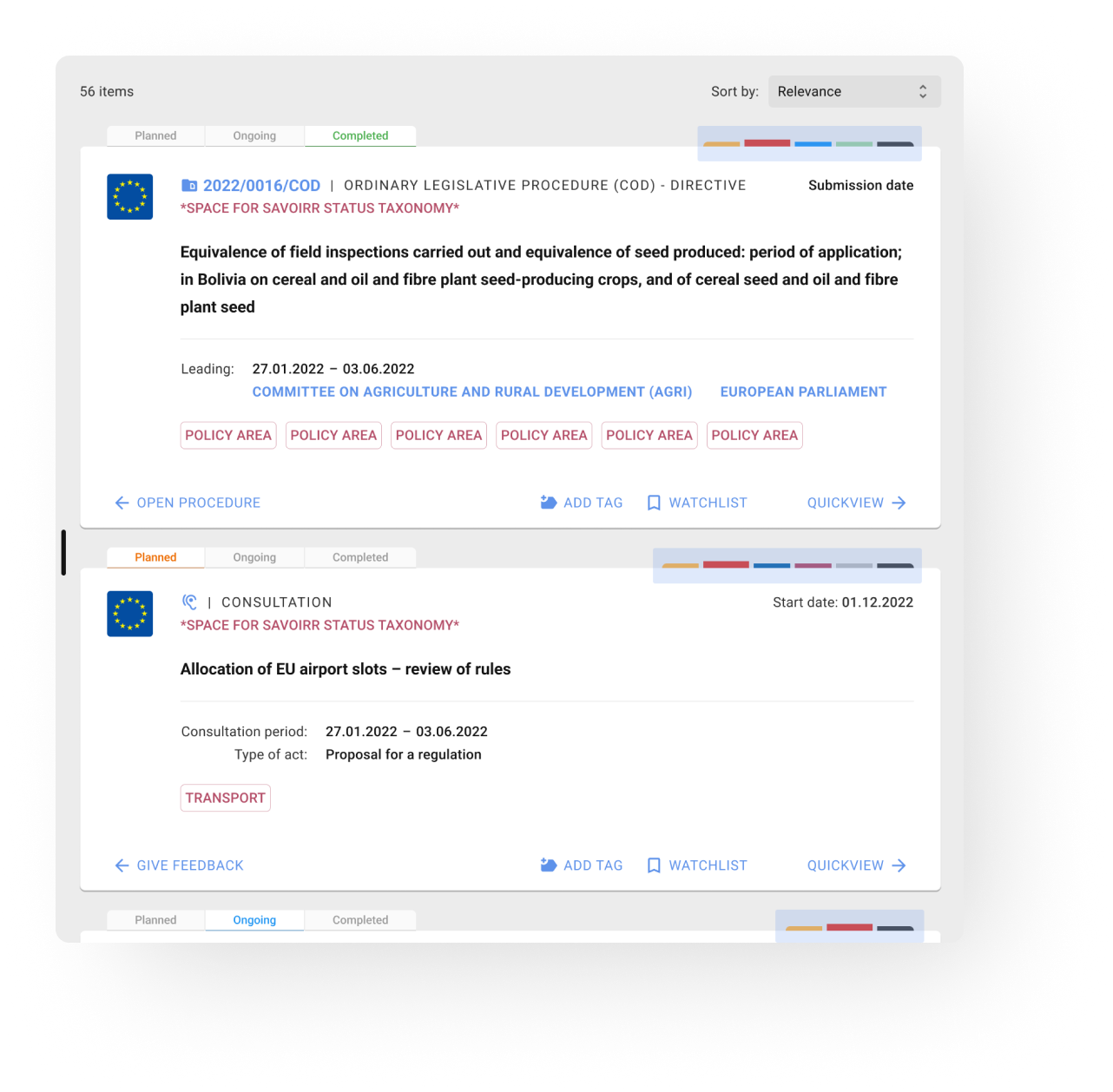
- Organise tags into main and sub tags for structured categorization. For instance, create a main tag "Digitalisation" with nested tags "Data Security" and "Data Privacy" underneath.
- Decide whether a tag is private (only you can see and manage it) or shared with your team to collaborate on specific topics.
- Activate notifications right away and manage them in your notification settings.
Add your tags to an item
You can add multiple tags to any item - consultations, procedures, documents, organisations and people. Access tagged items by clicking on the specific tag.
You can add them by scrolling through research results or while looking at the details of an item.
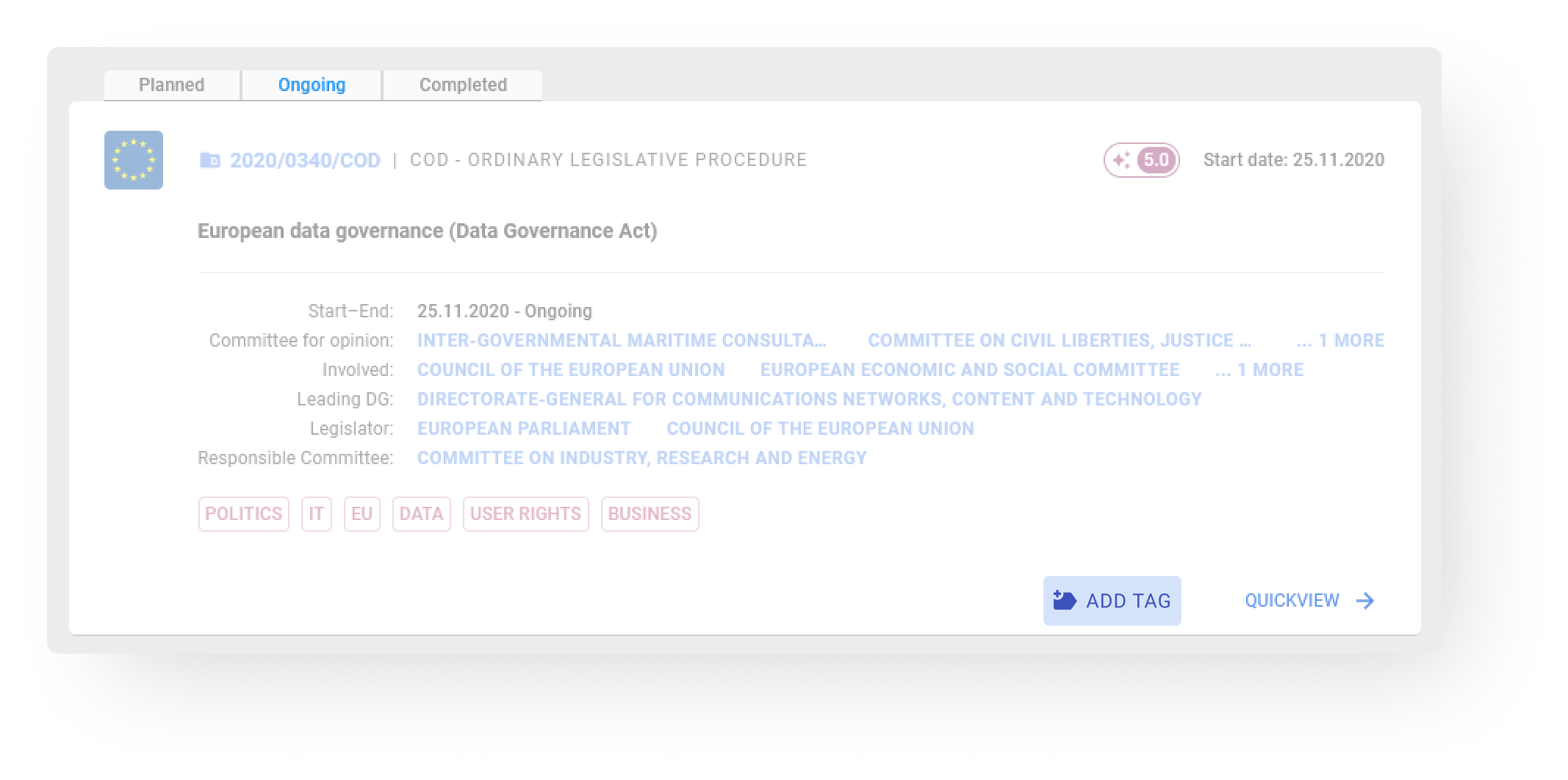
Optimise your workflow
Receive updates on any changes to tagged items. Generate reports based on tagged items for comprehensive analysis and insights.
Last but not least you can digitise and simplify collaboration thanks to the custom data fields. Thanks to multiple options you can incorporate SAVOIRR easily into your workflow.
Create custom data fields
Create custom fields for each item individually to meet your workflow requirements.
- Select the item you want to add a custom data field to.
- Edit an existing field* or add a new field.
- Select the type of custom field you want to add to the items overview.
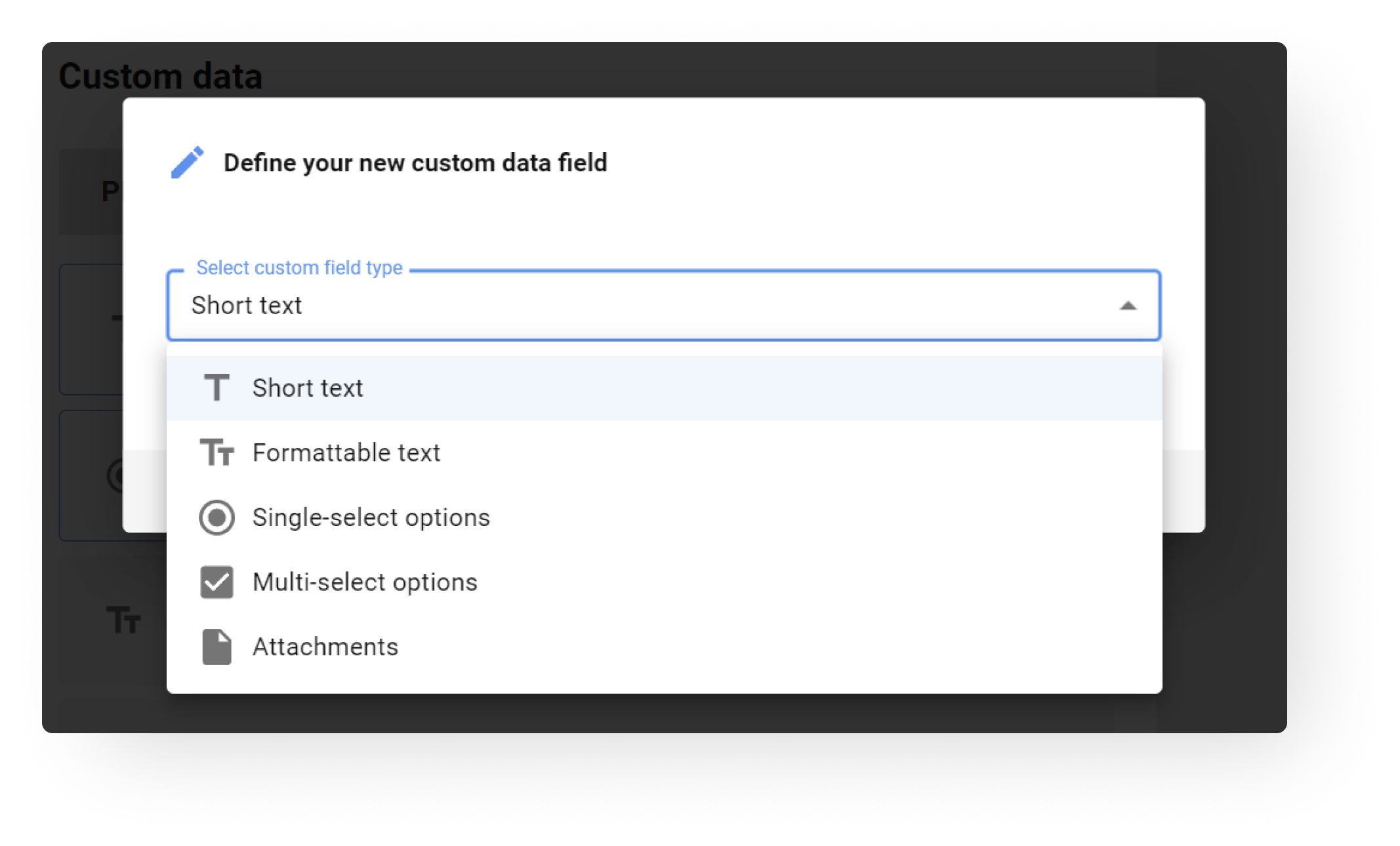
- Short Text: Allows you to add a note (this field has no formatting option)
- Formattable text: Allow to select formatting options such as typography (bold, cursive, etc.), create lists and adjust the text to your internal conventions.
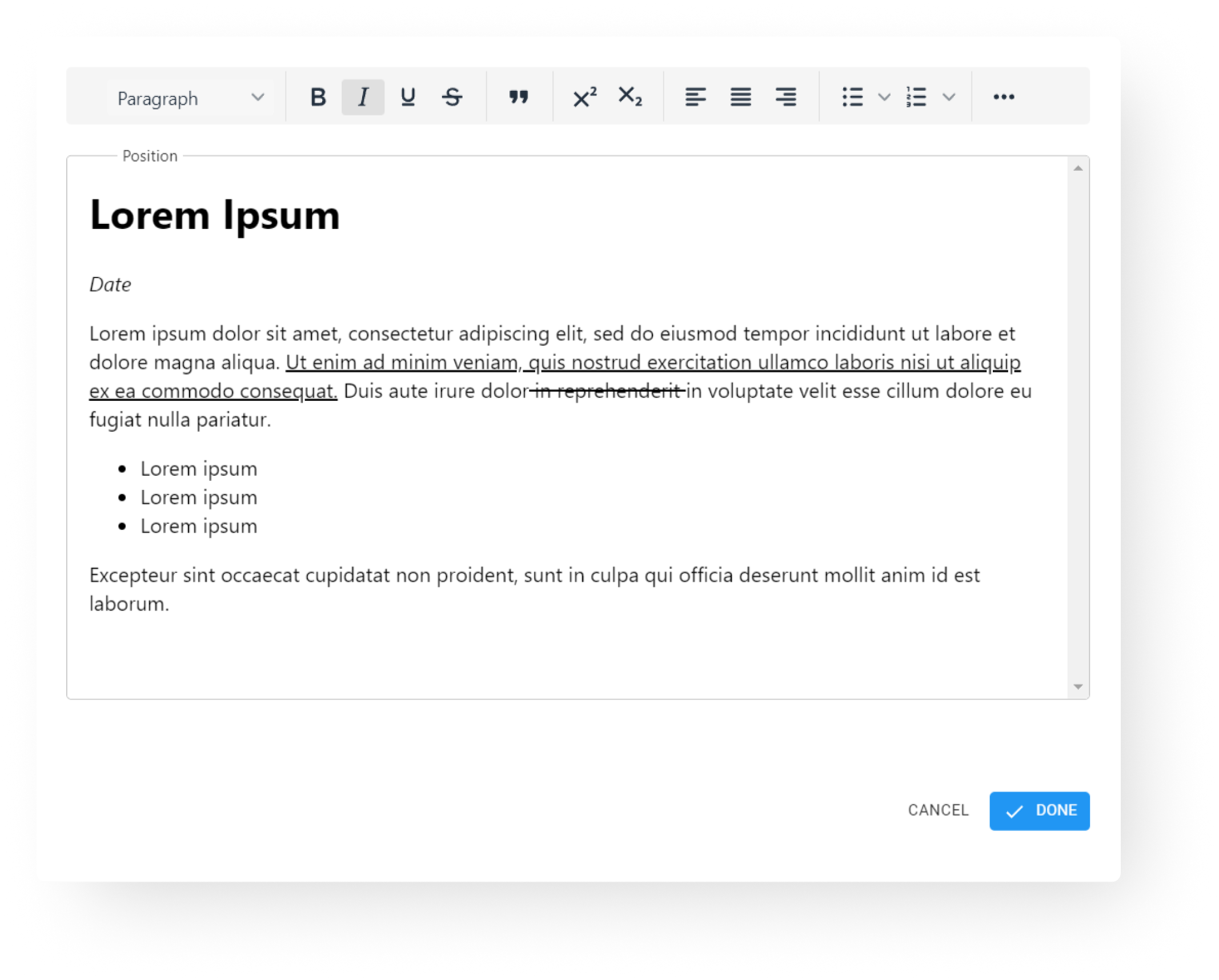
- Single-select options: Allows you to predefine options to quickly add information to the item. You and/or your team can select only one of the proposed options.
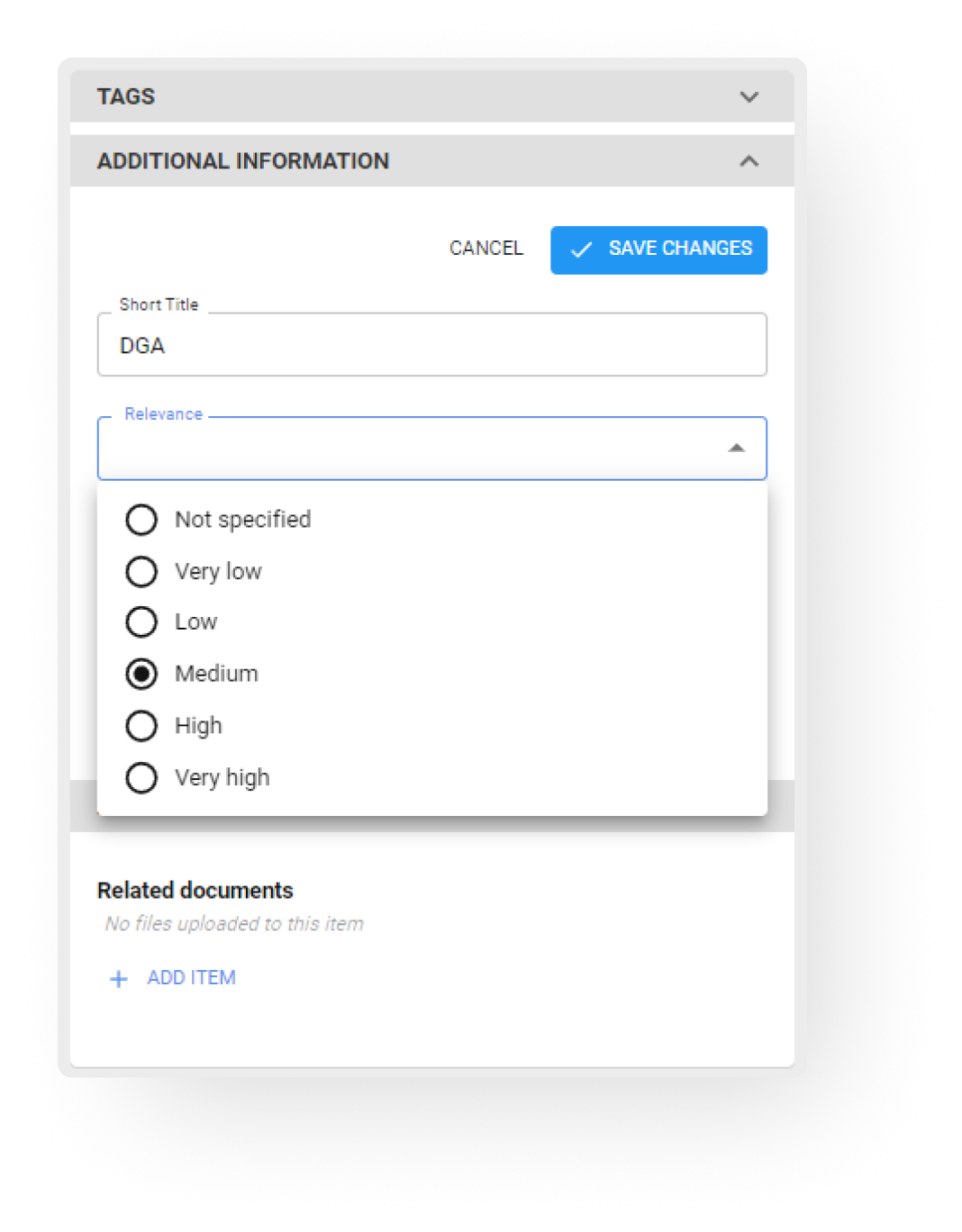
- Multi-select options: Allows you to predefine options to quickly add information to the item. You and/or your team can select multiple proposed options.
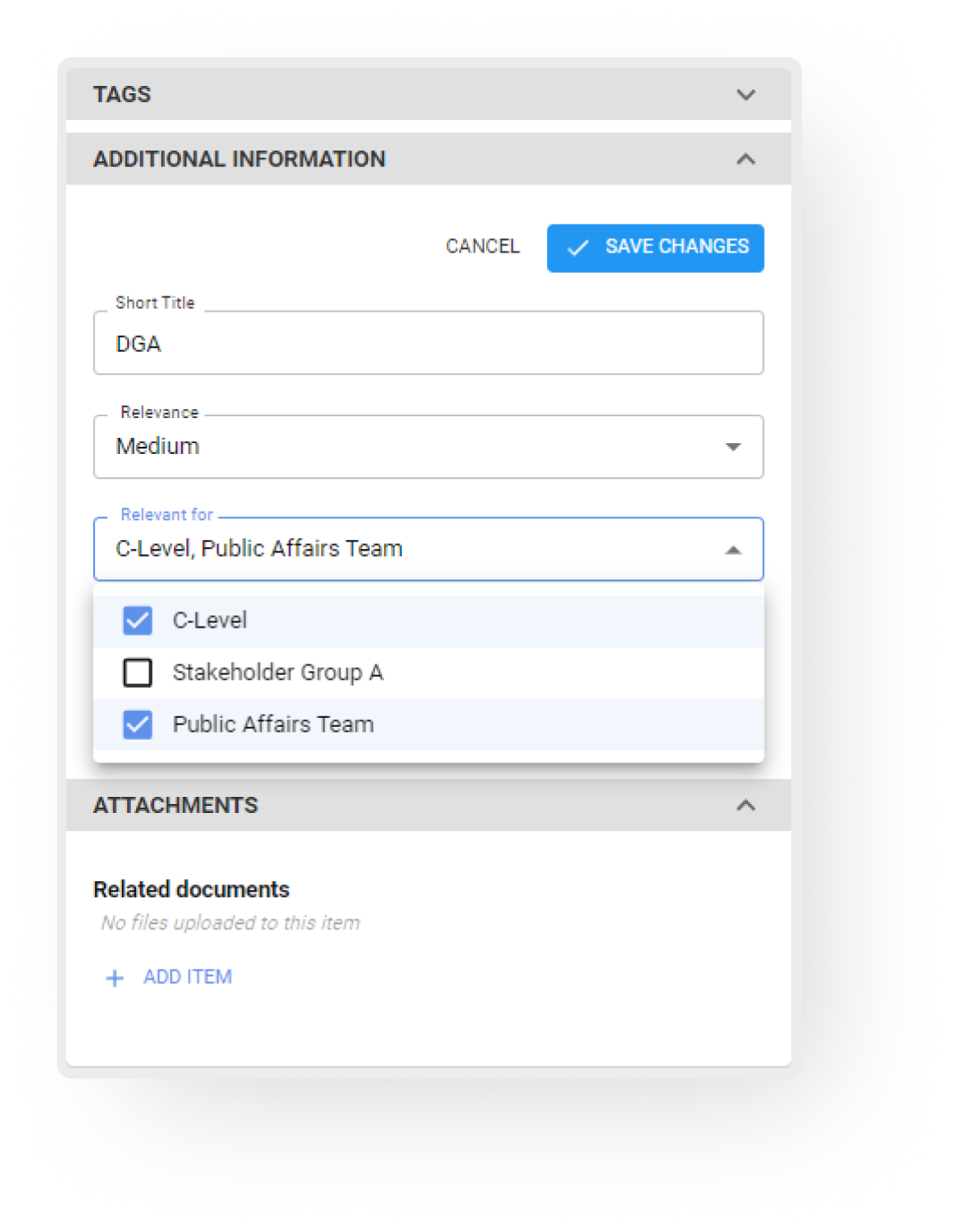
- Attachments: Allows you to upload additional documents related to a specific item.
The new fields will appear on every item of this specific type.
Edit custom data fields
Once you have added the fields you need, start your research and analyses and easily edit the fields along the way.